In the era of information overload, academic researchers often find themselves drowning in a sea of papers, desperately seeking the relevant insights. Imagine if there were an AI-powered solution that could not only help you sift through this vast ocean of information but also provide you with well-structured, relevant, and useful data. That is where Petal, the AI-powered document analysis platform, comes into play.
The Petal AI offers an innovative and robust document analysis platform that leverages AI to extract insights from the papers. In this blog post, I will provide a step-by-step guide on how to use the platform to analyze your research papers.
Unlike traditional document storage solutions, this cutting-edge AI-driven knowledge management system can help organizations manage their documents more efficiently and effectively.
How to Use the AI-Powered Document Analysis Platform
The state-of-the-art AI-driven platform makes it easy to gain insights from the research article. In just a few simple steps, you can upload, analyze, and export the key information from your papers.
Step #1: Setting Up Your Petal AI Account
At the very outset, go to Petal AI’s website and click on “Get Started Free” button. You will need to enter your email address and create a password to set up your account.
Additionally, you can sign up for a free trial or choose one of their paid plans, depending on your needs.
Step #2: Document Upload and Import
Once your account is created, you can upload your research paper(s) for analysis. To get started, upload papers directly from your local computer.
Besides, you also have the option to import scholarly article using one of the following alternative import methods:
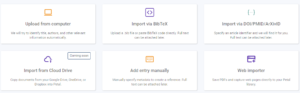
When importing through BibTeX, DOI/PMID/ArXivID, or manual bibliographic entry, you will still be required to subsequently attach the full text to fully harness the capabilities of the AI-based application.
In my case, I used the identifier of the paper named “When ChatGPT Meets Smart Contract Vulnerability Detection: How Far Are We?” below:

The results about the aforementioned paper will appear below after you enter the identifier and press the enter button.
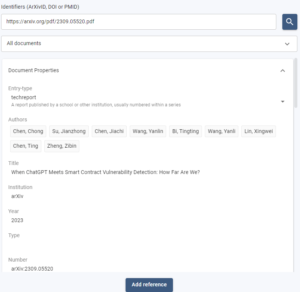
To add the research papers, you need to click on “Add Reference”. It will be saved in the “Documents” library when you click it.
A snapshot of the academic papers that I have uploaded is shown below:
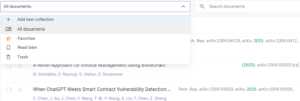
This nifty tool can search the full text of all uploaded research papers, as long as the full text is available. This lets you find any relevant information you need from your papers.
The Petal Cite provides comprehensive BibTeX compatibility. You can either manually input one or multiple BibTeX entries or directly upload a .bib file from your machine.
Besides, some publisher websites offer the option to directly import full text or metadata into the Petal library using the browser extensions.
After you install the extension, you can pin it next to your address bar for easy access.
You can choose one or more document, and then add or change tags, put in or take out from collections, download, or export BibTeX.
Interact with Research Papers Using AI Platform
You can select the collection containing your academic papers to be listed in the “AI Table”. Now, I will add question.
The interface below is in the “AI Table” tab, where you need to go to add a question:
:

Now, you can add a question by clicking on the “+ Add question” button on the right hand side.
The following interface will appear to you:
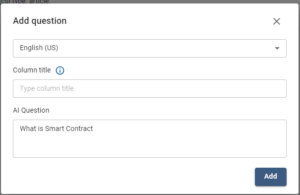
I have added the question “What is Smart Contract ?”. You can chat with your research papers and ask any questions that interest you, or let the AI suggest some good questions that are specific to each paper.
And AI will find questions that give you the most relevant insight into each paper.
The following are the two types of chats that Petal AI offers:
- AI Chat- Single Document
- AI Chat- Multidoc
AI Chat- Single Document
In the document viewer, you can click the AI Table tab on the right to access the Petal AI interface.
You can ask any questions you have on your mind related to the papers. In addition, AI provides questions that are specific to each paper for you to ask.
After submitting a question, you can get an answer for a particular paper by finding the “Get Answer” button in a column and clicking it.
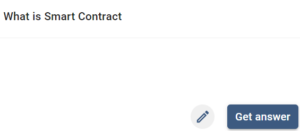
Under the “AI Table” tab, you will find the “Export Table” option that you can use to export the table:
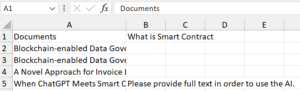
AI Chat – Multidoc
To begin with, you just select a cluster of papers to act as the primary data source, and Petal AI will generate responses based on that data.
The AI platform allows you to chat with multiple papers at once. AI will generate its answers based on the context provided by your documents.
Below is the snapshot of the result:
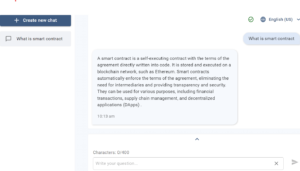
To ask question you type directly into the text box to start chatting with AI. After submitting your question, you can hover over it and choose the option to fetch answers for all documents visible on the page
In order to start a chat, you pick a collection of research papers, you can either type your question in the chat box or click on “Create a new chat” to start a new conversation.
You can see your previous chat logs on the left side of the chat box.
If you want to share a conversation with the other scholars in the workspace, move your cursor over the conversation name and click the edit icon to make it available to the workspace.
A similar kind of AI tool was extensively explained and shown in my previous blog titled “Cut Your Literature Review Time in Half with This AI Tool”.
With the Petal Cite Web Importer, you can effortlessly capture PDFs of research papers and static web pages directly into your collection using the Chrome browser extension.
You can get an extension “Petal Cite Web Importer” by visiting the link:
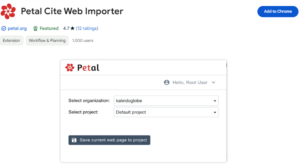
This feature allows you to save, store, and organize references in the cloud, ensuring accessibility from anywhere. Besides, you can easily generate reliable citations.
This Chrome plugin enhances your research workflow by making your academic papers and annotations searchable, simplifying collaborative reading and annotation for group projects.
Firefox and safari extension are also compatible with the tool.
Wrap-Up
The Petal is a powerful AI-powered document analysis platform that can help you understand, organize, and collaborate on documents more efficiently. It is a valuable tool for researchers, and anyone who needs to work with documents on a regular basis.
You can extract insights from your unstructured data and visualize your data in new and innovative ways. If you are looking for a powerful and easy-to-use document analysis platform, Petal is definitely worth checking out.
I hope this blog post has helped you learn more about Petal. If you have any questions, please feel free to leave a comment below.














