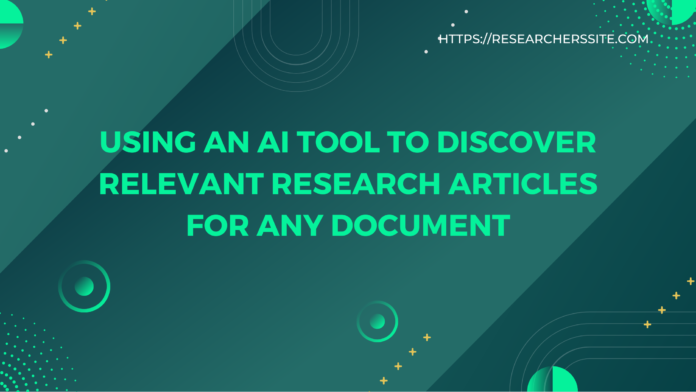In this blog post, I will demonstrate how to find the relevant research articles for any document using the AI-powered tool Keenious.
Have you ever wondered how to find the most relevant research articles for academic research ? Do you wish there was a way to get personalized recommendations based on the content of your document? If so, you have come to the right place.
When you are doing research, it can be tough to find the right articles. There are so many out there, and it can be hard to know which ones are relevant to your topic. That is where Keenious comes in.
The Keenious is an exciting new AI tool that can help you quickly discover relevant papers, and other sources for any document you are working on. It is easy to use and can save you a lot of time.
Rather than employing specific search terms, the AI search tool identifies academic papers by analyzing the content within your document.
In this post, I will walk you through how to use Keenious to augment your documents with useful references.
How to Discover Relevant Research Articles for Any Document Using AI Tool
The Keenious streamlines the process of discovering most relevant research papers by leveraging AI to analyze your document’s content. Rather than relying on individual search terms, Keenious employs AI to evaluate the text and delivers search results aligned with the analyzed topic.
You can use Keenious either directly in your web browser or as an add-in in Microsoft Word or Google Docs. You can register a Keenious account for free using your email address.
Here are the steps to use the Keenious in different platforms:
Web Browser
Step #1:
Go to Keenious website and log in with your account. Once you visit the site, you will see the page:
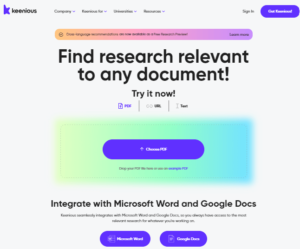
If you want to start using Keenious, you need to create an account by clicking on the “Get Keenious” button.
If you already have an account, you can log in by clicking on the Log in button. You can generate your account with just a few clicks through the interface below:
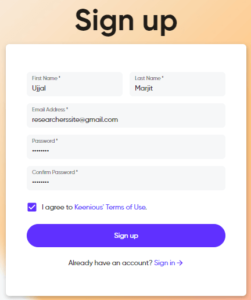
Step #2:
After you log in, proceed to upload your document in PDF format.
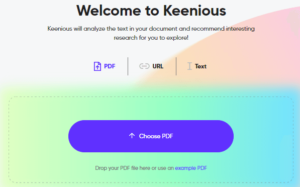
Now, you choose a PDF file from your computer, URL of the file and text or use an example PDF provided by Keenious.
Here, I have used the example PDF file. Once you click on “example PDF”, Keenious displays articles and papers that are similar and relevant, using the text from the article/paper.
You will be taken to the page below:
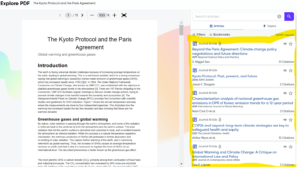
The cutting-edge AI tool Keenious analyzes your document and provide you with a list of recommended research articles and topics.
Step #3:
Now, explore the results and apply additional filters to further refine your results.
You have the option to refine the results by modifying the timeline and specifying the minimum or maximum number of citations.
How to Integrate Keenious AI with Microsoft Word
- Install the [Keenious add-in] for Microsoft Word from the Microsoft Store.
- Open a Word document and click on the Keenious icon in the ribbon.
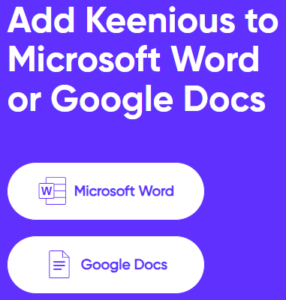
- Log in with your account and select the text you want to analyze.
- Wait for Keenious to analyze your text and provide you with a list of recommended research articles and topics.
- Explore the results and apply additional filters to further refine your results.
How to install Keenious from Microsoft Word- Step-by-step Guide.
How to Integrate Keenious AI with Google Docs
- Install the [Keenious add-on] for Google Docs from the Google Workspace Marketplace.
- Open a Google Docs document and click on Add-ons > Keenious > Start.
- Log in with your account and select the text you want to analyze.
- Wait for Keenious to analyze your text and provide you with a list of recommended research articles and topics.
- Explore the results and apply additional filters to further refine your results.
How to Uninstall Keenious form Google Docs- Step-by-Step Guide.
The Keenious offers a range of powerful features that can help you elevate your research to new heights. Some of these features are:
-
- Highlight Search: You can highlight specific sections of your document and get tailored research recommendations based on them
- Topics: The tool shows the main topics that the application identified in document and use them as keywords for further searching.
- Advanced Filtering: It filters your results by publication date, source, author, institution, citation count, and more.
- Fast and efficient referencing: You can easily copy the citation or reference of any article in your preferred style (APA, MLA, Chicago, etc.).
- Similar articles: You can find similar articles to any article in your results by clicking on the “Similar” button.
I thoroughly covered AI search tools in my blog post titled “Finding Relevant Papers Fast with AI-Powered Academic Search Engines“.
Final Thought
The Keenious is a new AI search tool that helps you find most relevant academic papers for any document. You can use this tool either in your web browser or as an add-in in Microsoft Word or Google Docs.
The nifty AI-driven tool offers a range of powerful features that can help you elevate your research to new heights. It can help researchers, and librarians with their specific needs and goals.
The AI-powered tool is free to use and easy to set up. It can supercharge your research process. Give it a try and see how it can help you discover the most relevant research articles for your document.