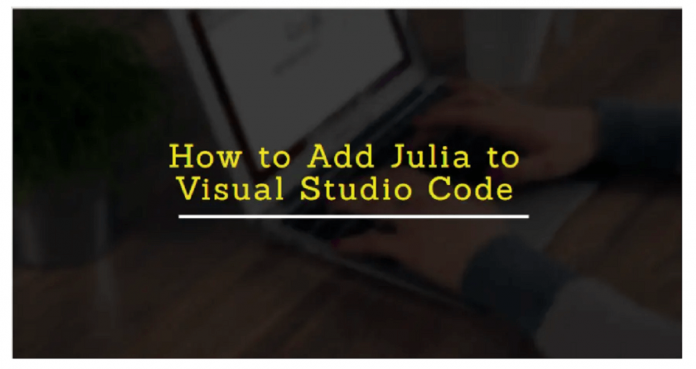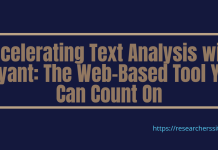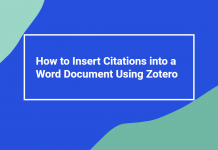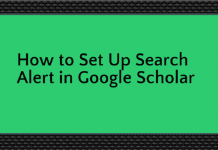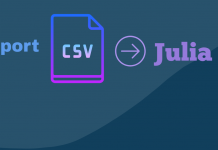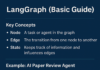In this short tutorial, we are going to show you how to add Julia language to Visual Code editor on windows 10.
Steps for Adding Julia Language to VS Code Editor
In this section, we will give detailed instructions to get set up on Windows 10.
Let’s get started.
Follow the steps below to connect Julia language to the Microsoft VS Code editor.
Step #1: Install Julia Language
At the outset, all you need to do is install Julia language on your machine. You should use the latest version.
Step #2: Download and Install VS Code
Visual Studio Code is a free and open-source code editor. To get started on windows, download the Visual Studio code.
VScode is available from its official website. You can download the Visual Studio Code using this link.
Once you click on the link then the following page will appear:

Now, hover your mouse over the “Download for Windows“, and then click the button to download the VS code.
Here, we recommend you download the stable release of VS Code from their website.
After downloading the VS Code, you open the following setup to start the installer:

Once you have opened the setup file, you should see the installation window like this:

Now, click “Install” to continue with the installation. When it is completed, you are done installing the Visual Studio Code.
Step #3: Set Up the Environment Variables
Follow the steps to open the “Advanced system setting” for setting up the environment variables.
1. Right-click on Computer icon (This PC) and go to properties
2. Choose “Advanced system setting“

3. After selecting the Advanced tab, click on the Environment Variables button.
4. You can create new environment variables by clicking on the New button.
5. Besides, you can also modify the existing environment variables.

6. You copy the software installation path and then paste it here.
7. In our case, the software installation location is


Step #4: Run Julia Code in VS Code Editor
In this step, we will show you how to add Julia extension in VS Code.
Now, you open the VS code editor to add Julia.
Type Julia in the search bar and then click on install.
It may take a few seconds to add the extension.
The following editor window shows the installation of Julia.

After connecting Julia to VSCode, you can write code in the editor.
Let us verify things are configured correctly.
Below is the screenshot of the Julia source code.
We write a simple code to test the configuration.

After writing the code, you open the terminal and then type the command to run the code.

As you can see in the above screenshot, it is now running properly.
We hope you find this short tutorial on how to add Julia to Visual Code editor on windows is helpful.