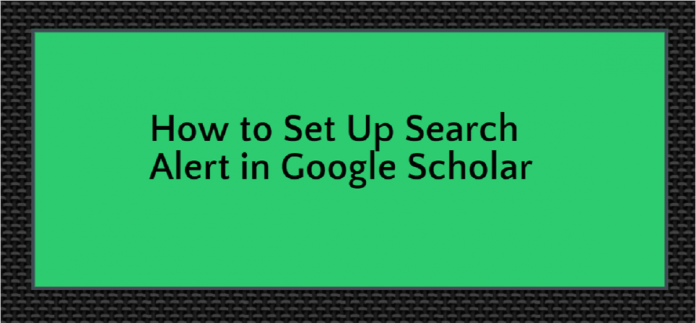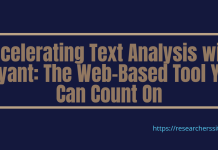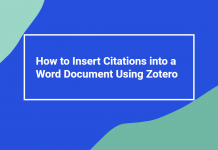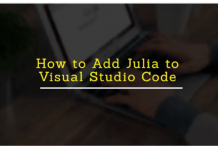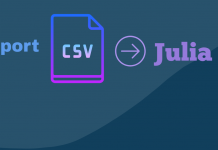In this short tutorial, we will show you how to set up search alert in Google Scholar. In our earlier post, we briefly described Google Scholar. It offers various types of alerts such as topic, author, and citation.
Since the launch of Google Scholar in 2004, search alert has been the most popular mode of notifying alert among the researchers. This tool has become an indispensable resource for scholars.
Google Scholar lets you find the relevant works across the world of scholarly research. It has the biggest index of scholarly materials. It indexes 390 million scholarly literature across a range of disciplines.
You can search across various disciplines and sources like abstracts, journal articles, conference proceedings, theses, book chapters, various repositories, and other web contents using a single window.
Google Scholar sorts the relevant results using the full-text matching. We have to visit the site repeatedly to perform the same search. Search alert alleviates the problem and saves your time.
You do not need to visit the website repeatedly for the same work. The search alert is one of the most important features of this search engine. It lets you know when new scholarly resources on your topic have been included on the web.
Now, without further ado, let us set up search alert in Google Scholar on specific topic.
How to Set Up Search Alert in Google Scholar
Search alert will notify you through your e-mail when new scholarly articles are published on your research topic. Follow the below steps to create the search alert on a particular keyword in your domain.
Step #1:
Before you set up the search alert, make sure that you are logged in with your Google account you want to use.
Go to scholar.google.com, you should see this.

Now, click on the three dash bar on the extreme left. Once you click the following sub-menu box will appear.

Step #2:
Now, click on “Alerts” button to create the search alert on your topic. Once you click, the following window will appear.

Now, you enter a keyword in the alert query box. Here, we have used the term “Open Educational Resources”. After inserting the keyword you just click on the “Clear Alert” red button. Once you perform the same the following window will appear.

You will have an option to select the number of results on your search keyword. Here is the snapshot of the number of results.

You can set your preference to receive up to 10 or 20 alerts per message, and specify the email address to obtain the alerts.
We recommend you set up search alert in Google Scholar in order to stay up-to-date when there are updates on your topic.
Do you use search alert for your academic research? Let us know how you are using the comment box below.