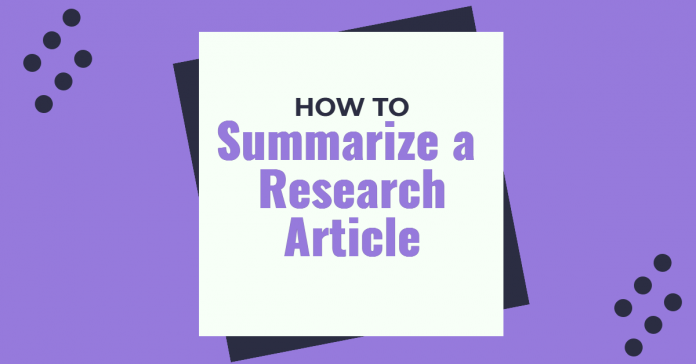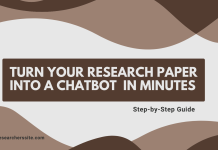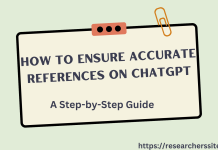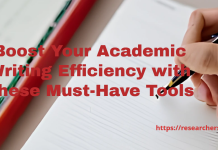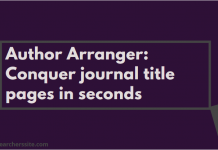In this post, we are going to show you how to summarize an academic research article using the state-of-the-art Scholarcy tool
The internet is a huge hub of information where millions of new scholarly articles are published each year. Keeping up with this information overload can be a challenge.
The Scholarcy is a flexible, robust, online AI-powered article summarizer tool and offers end-to-end scholarly research.
We discussed and demonstrated how to get relevant and influential scholarly articles using the various types of resource discovery tools in the following previous posts:
- How to Identify Relevant Academic Papers using the Literature Discovery Tool
- How to Find and Explore Academic Research Papers using a Visual Tool
- Free Visualization Tool to Support Literature Survey
- Finding Relevant Academic Papers with Co-citations.
There are different types of resource discovery tools for finding and exploring relevant papers such as Citation Gecko, Connected Papers, Co-Cites, Local Citation Network, etc.
Once you receive relevant papers using these tools, you will still have hundreds of research articles to read. It is time-consuming to summarize a research article manually.
This is where Scholarly tool enter the picture.
Scholarcy is a state-of-the-art online easy-to-use online summarizer tool. This web app lets you extract the summary from a research article.
After extracting the summary from the article, it generates an interactive summary flashcard.
Besides, you can also export all references in this paper with the Scholarcy. Once you export the references, you can import it into the reference management software.
Let’s get right to it!
How to Summarize a Research Article Using the Scholarcy Tool
In this section, we will demonstrate how to use the Scholarcy chrome extension to extract the summary from a research article.
Step #1: Download and Install Scholarcy Extension
To install the plugin for the Chrome browser, navigate to the website. You can also use the Firefox browser to install the plugin as it also supports this browser. Here, we will be using Google Chrome browser for this post.
Once you open the site, this following window will appear:

In order to install Scholarcy, you click on the “Add to Chrome” button. Once you click the button, you will be taken to the following page:

After installation, you can use the Scholarcy in your browser for summarization purposes. This web app assists with your literature review, by accepting a research article in pdf format.
The Scholarcy lets you retrieve figures, bibliographies, and locates open-access articles for each reference from Google Scholar, arXiv, and elsewhere.
Step #2: Open a Research Article for Summarization
Once you integrate the Scholarly chrome extension, you just click on the “Scholarcy|Research Paper Summarizer“ using the extension button at the upper right corner.
You should see the sub-window like this:

Using this search window, you can upload a research article (pdf) from your local computer. Once you load the article, this summarizer extension generates a summary flashcard.
In addition to that, you can open a research article (pdf format) in your browser then click on the same button. The Scholarlcy reads the paper and generates an interactive summary flashcard from this article.
You can search the field of your interest from Google Scholar, CORE, Semantic Scholar, arXiv, and OSF preprints.
In our case, we have selected arXiv repository to search the term “Open Educational Resources” and hit the enter.
In order to summarize this research article, you just open the article in your browser and then click on the extension.
After clicking you will see the following window:

After taking the article, this online tool generates a summary flashcard. It will take a few seconds to create a flashcard against your research paper.
Schloracy provides article summary flashcard which includes the following:
- Abstract
- Key Concepts
- Scholarcy Highlights
- Main text
- Introduction and method
- Results and related Work
- References
Here, we will discuss the references part from the above summary cards. If you click on the “References” tab, you will see the entire list of references:

The Scholarcy shows you the links to the Open Access, Scite, Google Scholar, etc for each cited source. You do not have to manually search for these.
Besides, this tool allows you to extract all the references in the article. Preparing references is a crucial and unavoidable part of any researcher’s job.
After fetching the references, you can export references in RIS format.
You can directly get the references in RIS format using the free API. Here, we show you how to download references.
You just open a research article in pdf format in your browser and then copy the Uniform Resource Locator (URL). Then you just add to the following URL:
http://ref.scholarcy.com/api/references/download?url=
In our case, we choose the following URL for the research paper “A Recommender System For Open Educational Videos Based On Skill Requirements”
https://arxiv.org/pdf/2005.10595.pdf
In order to receive the reference file in RIS format directly, you just add two URLs like this:
http://ref.scholarcy.com/api/references/download?url=https://arxiv.org/pdf/2005.10595.pdf
Once you paste the above URL in the web browser, it will download the reference file in RIS format. You can use this file in various Reference Management software like Zotero, Mendeley, Paperpile, Refworks, Citavi, and Endnote.
In addition, you can also save the summary to Instapaper to read later on your iPhone, Android, and computer.
In this section, we demonstrate how to import RIS file into Zotero Reference Manager.
- Step #1: Export from Scholarcy to RIS File
- Step #2: Open Zotero Reference Manager
- Step #3: Select File -> Click on Import to import RIS File into Zotero
Once you complete the above steps, you will see the following interface:

You can also import PubMed search results (.nbib format) directly into the Scholarcy library.
In order to export all your research papers to Excel with study participants, crucial findings and limitations automatically extracted, you can use Scholarcy Library.
The Scholarcy team has made the following video on How to Summarize a Research Paper with Scholarcy.
Check it out-
If you want to know more details about this tool then click on Scholarcy- Read Less Learn More.
Hopefully, this blog post on how to summarize an academic research article was useful to you! What other tools have you used for the same purpose?
We would love to hear and learn from you. Please feel free to comment below.