If you are a researcher, you may often need to create PowerPoint presentations based on research papers. However, reading and summarizing research papers can be time-consuming and tedious. Wouldn’t it be nice if there was a handy tool that could do it in minutes for you automatically?
Well, there is! It is called Scholarcy, and it is a Chrome extension that summarizes research articles, creates interactive flashcards, highlights key points, links to open-access versions of each citation, and more.
I have already explained how to produce a report on an academic article’s quality and structure in my prior article.
Furthermore, I also provided a comprehensive discussion in my previous blog post of a valuable AI-powered Tool that Generates One-Sentence Summaries of Research Papers.
In this blog post, I will show you how to use Scholarcy to convert research papers into PowerPoint presentations in a few easy steps.
How to Turn Any Research Paper into a Stunning PowerPoint Presentation
Step #1: Install Scholarcy Chrome Extension
The first step is to install the Scholarcy Chrome extension from the Chrome Web Store.
Step #2: Open a Research Paper in Your Browser
The next step is to open a research paper that you want to convert into a PowerPoint presentation in your chrome browser.
It can be any academic paper that is publicly accessible and not behind a login or paywall.
For example, you can use Google Scholar or PubMed to find papers on your topic of interest.
Step #3: Click on the Scholarcy Icon
Once you have opened the paper, click on the Scholarcy icon in your browser toolbar.
This will launch the Scholarcy app in a new tab and start processing the academic paper.
Step 4: Review and Edit the Summary Flashcard
Scholarcy will generate a summary flashcard for the paper, which contains the following sections:
- Title: The title of the paper
- Summary: A concise summary of the paper’s main findings and contributions
- Key Points: A bullet list of the most important points from the paper
- Background Reading: A list of references that provide more context and background for the paper
- Citations: A list of citations from the paper with links to open-access versions of each citation
- Sections: A breakdown of the paper’s sections with snippets from each section
You can review and edit the summary flashcard as you wish. You can also use the options menu to modify the way Scholarcy processes your content.
Step #5: Download the PowerPoint File
When you are happy with the summary flashcard, click on the ‘Download’ button at the top right corner of the app and choose ‘PowerPoint’.
This will download a PowerPoint file to your computer that contains slides based on the file. You can then open the file and edit it further as you like.
Now, you have successfully converted a research paper into a PowerPoint presentation using Scholarcy AI tool.
You can now use it for your own purposes or share it with others. You can also repeat this process for any other papers that you want to present.
In addition to that you also have the option to download a Word file with a summary of the academic paper.
Demonstration (How to Convert Research Paper to PowerPoint Presentation using AI Tool)
I hope you found this blog post helpful and informative. If you want to learn more about Scholarcy and its features, you can visit their website.


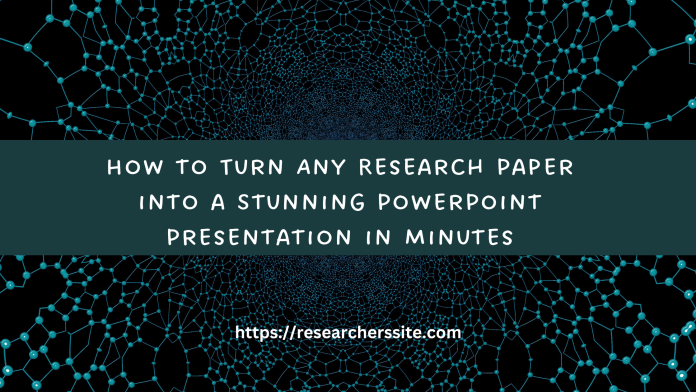
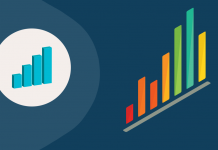
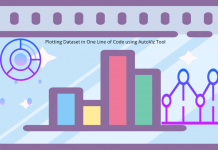
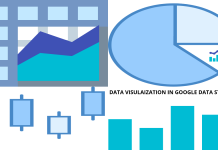

![Robust Exploratory Data Analysis using Sweetviz [ Only Two Lines of Code] Exploratory Data Analysis Using sweetviz](https://researcherssite.com/wp-content/uploads/2020/06/Exploratory-data-analysis-218x150.png)






