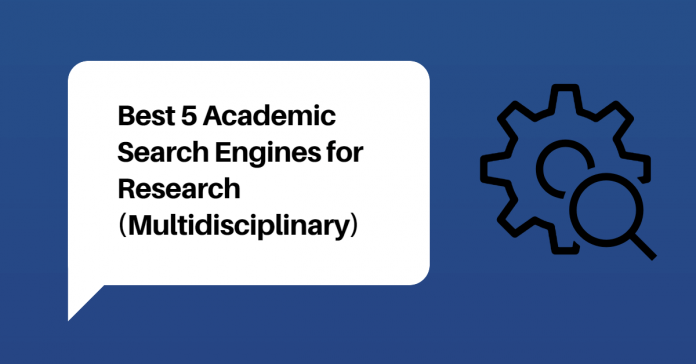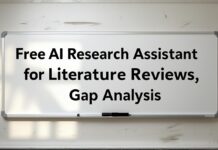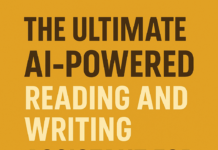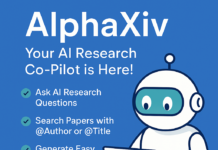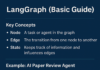In this post, we will go through the best 5 free multidisciplinary academic search engines and get to know about their use.
There are a plethora of scholarly materials on the web. It is a difficult task for a researcher to find reliable and relevant scholarly articles from these dense piles of academic materials on the web. The academic search engine alleviates the problems smoothly.
If you want to know the best search engines for academic research, you have come to the right place.
When we talk about web resources searching for our research work, the first name that comes to our mind is the Google search engine.
This is a list of the five best free multidisciplinary academic search engines for accessing influentials and relevant research papers.
List of the Best Five Academic Search Engines
- Bielefeld Academic Search Engine (BASE)
- Microsoft Academic
- Google Scholar
- COnnecting REpositories (CORE)
- Semantic Scholar
Let’s explore the academic search engines.
#1: Bielefeld Academic Search Engine (BASE)
Bielefeld Academic Search Engine (BASE) is a free open-source multidisciplinary academic search engine. The BASE lets you search scholarly resources on the web. You can search journal abstracts, articles, preprints, images, and videos.
The BASE search engine was designed and developed by Bielefeld University, Germany. At the time of this writing, this tool provides more than 241,960,866 documents from more than 8,348 sources.
The academic search engine indexes the metadata of various types of academically relevant materials such as journals, institutional repositories, digital collections, etc.
Here is the snapshot of the web search interface of the BASE search engine:

Now, you just enter the keyword of interest in the search area and hit the search button. Here, we use “Open Educational Resources” for searching the relevant academic research articles.
Once you click on the search button, you will then be taken to the search result page:

Using this tool, you can perform a verbatim search and multilingual search. Besides, it also allows you to search open access scholarly documents.
To search the relevant scholarly articles, you just click on the “Advanced Search” tab. The advance search interface will appear.

You can narrow a search using the advanced search. There are various types of fields such as DOI (Digital Object Identifier), title, author, ORCID ID ((Open Researcher and Contributor ID), and subject headings in the search engine.
In addition to that, you can also enter part of the URL, the entire document as per your requirement. The tool allows you to narrow your search on Creative Commons (CC).
This state-of-the-art tool lets you search carefully on open access content and free publicly available academic resources. It indexes metadata such as author, title, abstracts of the scholarly documents.
Once you get the search results then you can export bibliographic data in various formats such as RIS, and BibTeX.
This search engine supports modern web browsers like Google Chrome, Apple Safari, Mozilla Firefox, Microsoft Edge.
The BASE website is properly designed to comply with all kinds of operating systems.
Go to this link for more information- FAQ-Link
#2: Microsoft Academic Search Engine
Microsoft Academic is one of the most important academic search engines. This tool allows you to search journal titles, authors, conference names, and many research topics from various sources on the web.
Microsoft Academic searches meta-data rather than the full-text. This search engine does not allow a boolean search like AND, OR.
This web search engine has been designed and developed over the open dataset provider Microsoft Academic Graph (MAG). You can process the dataset of scholarly metadata offline through the MAG subscriptions.
We have accessed this website on 28th August 2020, the following stats of various resources are displayed on their site.

In order to access this search engine, navigate to Microsoft Academic Homepage, you should see the web search interface like this:

Using this interface, you can search any topic, author and journal, or any combination of these topics.
In our case, we have used the term “Open Educational Resources” for searching purposes. We just put this term in the search box and hit enter.
Once you hit the enter, the following web page will appear.

Once the engine completes the search process, you will get the information related to your search topic:
- Top Authors and Institutions
- Publication Types and Top Topics
- Top Journals and Conferences
Besides, it also displays the parent, child, and related topics based on your search topic.

Moreover, the search engine lets you sort the articles by relevance such as saliency, newest first, oldest first, etc.

Once you complete the search then you can export bibliographic data in various formats like APA, MLA, and BibTeX.
The Microsoft Academic web pages comply with all kinds of modern web browsers and operating systems.
In our earlier post, we briefly described Microsoft Academic Engine.
Go to this link for more information- FAQ-Link
Update: This search engine is no longer accessible after Dec. 31, 2021
#3: Google Scholar-Academic Search Engine
Google Scholar is one of the largest and most advanced academic search engines. It was launched in 2004. It is a free multidisciplinary, easy to use, robust search engine.
The search engine lets you find relevant work across the world of scholarly literature.
You can search across various disciplines and sources like abstracts, articles, theses, books, patents, conference proceedings, online repositories, and other web materials.
It indexes 390 million scholarly literature across a range of disciplines. You can access both open and closed source scholarly materials using this discovery tool.
To perform the above-mentioned job, you open Google Scholar and then enter the search topic. Here, we enter “Open Educational Resources” for obtaining scholarly resources.
Here is a snapshot of the search results page:

Google Scholar lets you create an online library to organize your scholarly articles and so that you can use it later.
In addition, you can create a search alert to know when new scholarly resources on your topic have been uploaded on the web.
Since the launch of Google Scholar in 2004, search alert has been the most popular mode of notifying alert among the researchers.
The search alert is one of the most important features of Google Scholar. We have to visit the site repeatedly to perform the same search.
A search alert solves this problem and saves you precious time.
You do not need to visit the search engine site repeatedly for the same work. It lets you know when new scholarly materials on your topic have been included on the web.
In a previous post, we wrote about how to set up Search Alert in Google Scholar.
There are various types of search fields in Google scholar such as article, title, author, publication, and date.
If you want to do an advance search, click on the three dash bar on the extreme left. You will see the sub-menu window.

Now, once you click on the “Advanced Search”, you will then be taken to the following webpage.

Once you get the search results then you can export bibliographic data in various formats such as APA, MLA, Chicago, Harvard, Vancouver, RIS, and BibTeX.
The Google Scholar supports all kind of modern web browsers like Google Chrome, Safari, Mozilla Firefox, Microsoft Edge, and operating systems.
Go to this link for more information- Link
#4: COnnecting REpositories (CORE) Academic Search Engine
COnnecting REpositories (CORE) is one of the largest aggregators of open access research papers. It is a multidisciplinary not-for-profit service delivered by The Open University and JISC.
CORE is designed and developed with more filters and facets. It provides open accessed scholarly literature. Besides, this aggregator harvests and caches full-text scholarly articles from various registries.
In this web search, we just put the keyword “Open Educational Resources” for searching the academic research articles. You should see the window like this:

There are two types of search processes such as simple search and advanced search.
Here is the snapshot of the advanced search along with its fields.

The advanced search lets users narrow their search to specific fields as shown above. You can export BibTex file using this tool.
From various registries, such as OpenDOAR and DOAJ, it uses the information to include new repositories and journals into CORE.
The CORE supports all kinds of modern browsers like Google Chrome, Safari, Mozilla Firefox, Microsoft Edge, and operating systems.
Go to this link for more information-FAQ Link
#5: Semantic Scholar Academic Search Engine
Semantic Scholar is a free, multidisciplinary AI-powered academic search engine that lets you discover relevant scholarly materials on the web.
This discovery tool was launched in 2015 at the Allen Institute for Artificial Intelligence.
You navigate to Semantic Scholar for searching the high quality, peer-reviewed academic research articles. This state-of-the-art AI-backed tool supports modern web browsers like Google Chrome, Safari, Mozilla Firefox, Microsoft Edge.
Here, we enter “Open Educational Resources” for obtaining influential scholarly resources. Once you press the search button you will get the following results.

Using the Artificial Intelligence baked engine, this robust tool extracts the meaning from the scientific literature.
This multidisciplinary tool indexes high-quality research articles from all fields of science.
“My Library” is one of the most important features in Semantic Scholar. You can use “My Library” in this tool to add the publications. This allows you to easily revisit any publication in your library through your free account.
In addition to that, you can also create an email alert to stay up-to-date on scholarly literature in your field of study. There are various types of alerts in the Semantic Scholar like authors, papers, and topics.
Once you get the search results, Semantic Scholar lets you export the BibTeX and Endnote file using the “cite” on the search page.
In order to export the BibTex(.bib) file, you just click on the “BibTex“ button. You can also download EndNote (.enw) file.
Here is a snapshot of cite tab for exporting data:

It supports BibTeX, MLA, APA, and Chicago format. You have to select the options from the “cite” tab.
Semantic Scholar supports the latest versions of the most popular operating systems.
Go to this link for more information- FAQ Link
Hopefully, this article was useful to you! If you enjoyed this post, lets others know about the best 5 academic search engines.