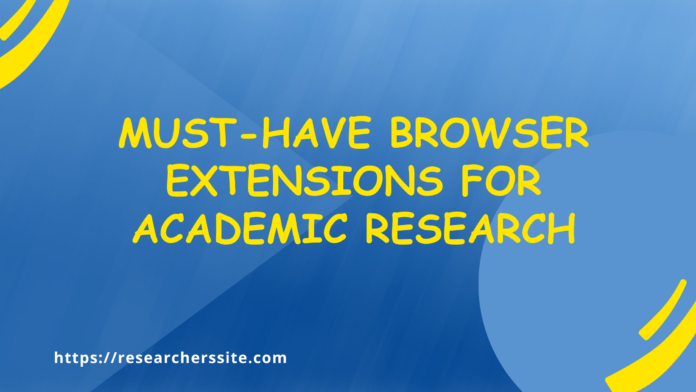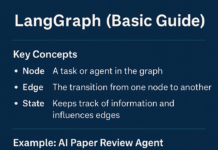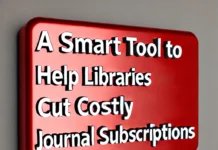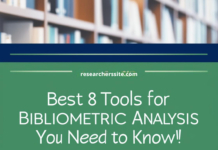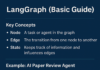In this article, I share some must have browser extensions for academic research in any domain.
In order to expedite your research, browser extensions play a pivotal role. Academic researchers can use the extensions for various types of research activities.
This post on must-have browser extensions will list many popular and robust web browser plug-ins.
Here are ten (10) must-have browser extensions to give you a leg-up on your academic research journey.
- Google Scholar Button
- Lazy Scholar
- Unpaywall
- CORE Discovery
- Open Access Button
- Scite
- EndNote Click- (Erstwhile Kopernio)
- Libkey Nomad
- Scholarcy- Research Paper Summarizer
- CC Search (Creative Common)
These browser extensions let you
- identify free full-text academic article
- summarize academic research papers
- check for retraction
- collect and manage citation information
- discover the most relevant academic papers
- perform abstract clustering
I believe that every academic researcher needs these in their toolkit.
In my blog post titled “7 Essential Chrome Extensions for Academic Research” I provide detailed explanations for seven Chrome extensions.
Must-Have Browser Extensions for Academic Research
In this section, I provide a detailed discussion and practical demonstration of the academic browser plug-ins.
In this blog post, I will be using Google Chrome web browser. Besides, I will show you how to install these extensions to chrome browser.
#1 Google Scholar Button
Google Scholar Button allows you to find the full-text article on the web. Beyond that it also assists to fetch the academic paper in your library.
The powerful tool integrates a browser button for easy access to Google Scholar from any web page.
How to Install Google Scholar Button Browser Extension
All you need to do is install the Google Scholar Button add-on to your browser to get it working properly.
Follow the below steps to install the Google Scholar Button in Chrome browser.
In order to integrate the free plug-in to chrome browser, navigate to chrome web store.
You should see the below interface:

Once you click “Add to Chrome” button, you will be asked to add the extension.

Now, you click on the “Add extension” button to add to chrome.
You will see the pop up below:
You can also install Google Scholar Button extension in Opera, Mozilla Firefox.
Moreover, you can save scholarly articles to your scholarly library for further reading or cite it later.
The extension takes only 56 KB space to integrate to your browser. At the time of writing this post, I access version 3.01.
How to Use Google Scholar Button for Academic Research
If you want to use it click on the upper right corner. The below search window will appear:

To search the academic paper of your interest you enter the title.
Here, we open the title of one of my research paper in IEEE explore digital library:
“Towards a Decentralized and Distributed Framework for Open Educational Resources based on IPFS and Blockchain”
After opening the Google Scholar Button, it automatically reads the current page and change them to add download buttons.
Below is the snapshot of the IEEE explore:

Now, you can save the paper and see various types of citation.
To save the scholarly article you hit the blue star below the search result. For accessing all saved results use the gray star.
Additionally, you can access different types of citation styles using this extension of the same paper:
- Chicago
- APA
- MLA
- Harvard
- Vancouver
Moreover, you can copy the above styles for the BibTex, RefWorks, Endnote, Refman etc.
Below is the screenshot of citation styles of the paper:

#2 Lazy Scholar
Lazy Scholar allows you to find free full-text scholarly papers and metrics. In addition, it also provides quick citation.
The open access tool that checks for free versions of paywalled academic articles.
You can share the links automatically. The ground breaking tool provides the following citation metrics:
- Microsoft Academic
- Web of Science
- Google Scholar
- Altmetric
- Journal Rank
And the tool supports over 900 pre-formed citation styles.
Lazy Scholar introduces new recommender system to suggest new articles as per your point of interest using PubMed listings.
It can also detect other related articles you may want to read.
How to Install Lazy Scholar Browser Extension for Academic Research
In order to install the Lazy Scholar extension to your browser, you open the chrome web store.
And follow the below steps to add the plug-in to Chrome browser.
Firstly navigate to this chrome web store to get it working properly to your browser.
You will be taken to the page below:

Now click on “Add to Chrome” blue button, you will be asked to integrate the extension through the pop up.

For adding the chrome extension, click on the “Add extension” button to include the plug-in to google chrome.
Once you complete installation, the web page will appear for setting the extension:

It looks helpful for academic researchers who do not have access through an institution.
#3 Unpaywall
Unpaywall allows you to congregate full-text, free, and author-posted scholarly manuscripts from over 50,000 online open-access journals.
This tool gathers the legal full-text papers with the help of many open data sources like Crossref, DataCite, BASE, PubMed Central, and the Directory of Open Access Journals (DOAJ).
If it finds a free open-access full-text version paper, you should see a green unlocked padlock key on the right side of your current page.
How to Install Unpaywall: Must-have Browser Extension
In my previous post on How to Find Free Open Access Full-Text Journal Articles, I demonstrated step-by-step installation instructions.
Out of all the browser extensions on this post, Unpaywall is the most important when it comes to your accessing free full-text article.
So, include the browser extension to your browser and let the extension do the magic for you.
#4 CORE Discovery
The CORE Discovery is a free and easy to use browser plug-in for accessing full text scholarly papers.
The ground-breaking extension lets you discover freely available copies of academic research papers.
Moreover, it also saves the time it takes to fetch the full-text of scholarly article.
It uses CORE’s datasets of millions of full text open access research articles as well as content from widely used external services beyond CORE.
How to Install CORE Discovery Browser Extension for Academic Research
To get started with CORE Discovery, you need to install it to your web browser.
You need to follow the below step by step instructions to include the extension in Chrome web browser.
For adding the free extension, you visit the website.
Below is the snapshot of the CORE Discovery’s interface:

After clicking on “Add to Chrome” button, you can add the extension.

As soon as you click, it will take few seconds to add the plug-in to chrome browser.
Once you add the extension, the button appears on the upper right corner.
This discovery tool finds the free scholarly articles than any other discovery systems.
It curates information from authoritative scholarly data sources to discover and validate information about free availability of papers irrespective of their locations on the web.
#5 Open Access Button
Open Access Button is a free powerful and easy to use handy browser extension.
The robust plug-in lets you access free legal scholarly articles.
Using this Button, you can access straight to a free version of the academic papers.
Besides, it helps you ask the author to freely share the article with you.
How to Install Open Access Button for Academic Research
Installation of Open Access Button to chrome browser is an easy and straight forward task.
The below steps are required to include the Open Access Button plug-in to your browser.
Navigate to the site to add the useful free extension.
After opening the site, you should see the graphical user interface below:

By clicking “Add to Chrome” button, you add the extension.

At the moment, you select “Add extension” button and hit enter for including the extension to your browser.
Free, legal research articles delivered instantly or automatically requested from authors.
For Demonstration and Instructions: Click Here
#6 Scite
Scite lets you see how a scholarly paper has been cited, providing the citation context and accompanying classification.
The tool is an robust framework for discovering and evaluating scholarly articles.
In my earlier article on How to Check the Reliability of References Using Reference Check, I already discussed Scite elaborately.
How to Install Scite: Must-have Browser Extension for Academic Research
Follow the below steps to install the extension in Chrome browser.
In order to include the free handy extension, visit the site.
You should see the window below:

Once you click “Add to Chrome” button, you will be asked to add the extension.

Now, you just click on the “Add extension” button to add to google chrome.
It will take few seconds to add the CORE Discovery plug-in to chrome browser.
We have tested with this paper’s link, you will see the Scite’s report on the right hand side:

#7 EndNote Click – Formerly Kopernio
EndNote Click lets you get to your full-text open access PDFs quickly. It reduces time navigating paywall, login etc.
Using the EndNote Click extension, you can access your own institution’s journal subscriptions through secure connectivity.
You can access millions of research paper in one click through this plugin.
They use Web of Science, Meta, PubMed, arXiv, Scopus etc.
Kopernio is now EndNote Click.
How to Install EndNote Click (Erstwhile Kopernio) Extension
All you need to do is install the user friendly EndNote Click browser extension to your browser to get it working properly.
Follow the below steps to install the plug-in in Chrome browser.
In order to include the free extension, visit the site.
You should see the window below:

Once you click “Add to Chrome” button, you will be asked to add the extension.

Now, you just click on the “Add extension” button to add to google chrome.
It will take few seconds to add the CORE Discovery plug-in to chrome browser.
After completion, you will be asked to create an account through this interface:

After obtaining PDF version of the research paper, the extension allows you to export it to citation management software.
Beyond that, you can also download the research paper to your local machine.
Academic browser reserves only 1.76 MB space to add to your browser. At the time of writing this article, I access version 1.0.6.
If you use Zotero, Mendeley, EndNote and Dropbox, you can export to them from EndNote Click.
As far as my knowledge is concerned, Safari does not support technology that EndNote Click relies on.
#8 Libkey Nomad
The article-finder powerful plug-in automatically provides instant links to full text open access papers.
It unlocks paywalled resources on the web.
How to Install Libkey Nomad Browser Extension for Academic Research
All you need to do is install the Libkey Nomad extension to your browser to get it working properly.
Follow the below steps to install the extension in Chrome browser.
In order to include the free extension, visit the site.
You should see the sub window:

Once you click “Add to Chrome” button, you will be asked to include the extension.

You click on “Add extension” button to include to google chrome browser.
It will take few seconds to add the CORE Discovery plug-in to chrome browser.
Nomad takes only 3.82 MB space to add to your browser. At the time of writing this article, I access version 1.9.0.
After installation, LibKey Nomad prompts you to select your subscribing institution.
After that, it simply automatically scans for scholarly content wherever you may roam.
Once you start the Libkey Nomad extension, you will see the interface like this:

You can connect your library’s subscriptions with academic papers you find in PubMed ,Wikipedia etc.
Libkey Nomad allows you to access to full-text article via PubMed, Google Scholar etc.
In order to simplify the remote access authentication, you can use the tool. It is now available on Firefox.
#9 Scholarcy- Research Paper Summarizer
The Scholarcy is a flexible, robust, online AI-powered article summarizer tool and offers end-to-end scholarly research.
The Scholarcy Browser plug-in lets you summarize academic papers.
Furthermore, the powerful tool creates interactive flashcards and displays important points.
After summarizing the article, it also links to open-access versions of each citation of the article.
How to Install Scholarcy Browser Extension for Academic Research
In my article on How to Summarize a Research Article (Academic), I already discussed and demonstrated the Scholarcy plug-in.
In addition to that, I have elaborately talked about how to summarize research article using this tool.
You can import PubMed search results (.nbib format) directly into the Scholarcy library.
It also works with various Reference Management software like Zotero, Mendeley,
Paperpile, Refworks, Citavi, and Endnote.
Updated 01/07/2021:
Now, for the first time, you can get key findings, comparative analyses and bibliographies into your second brain tool with one click.
#10 CC Search (Creative Common Search Browser Extension)
The CC Search browser plug-in allows you to find, download openly licensed images and attribute them without searching multiple web pages.
It also lets you filter and use images in public domain and under creative common licenses.
You can attribute any images easily through one click you discover.
The tool permits you for setting default filters (by use case, image type, aspect ratio etc).
CC search is an open source and lightweight academic browser plug-in.
How to Install CC Search Browser Extension for Academic Research
For accessing the browser extension, you navigate to web chrome store.
In this section, I show you step by step instructions to install the robust browser extension.
In order to include the free extension, visit the site.
The below sub window will appear:

To include it to google chrome browser you click on “Add extension” button.

CC Search occupies only 61.96 KB space to install to your browser. At the time of writing this article, I access version 1.3.8.
You can install this extension with Mozilla Firefox, Google Chrome and Opera web browser.
Conclusion:
This article on must-have browser extensions for academic research will help you to make a decision in choosing the best browser plug-in for your research.
Is there any other browser extensions I could have included in this list ? Do let me know in the comment section below.
Do not forget to share this post with academic fraternity using the social icons below.