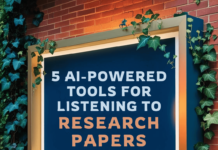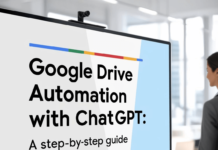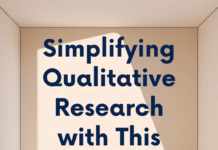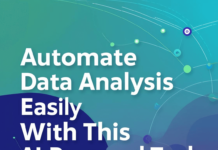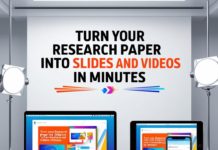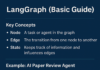Imagine having your own personal chatbot that doesn’t require an internet connection or subscription fees. With the power of open-source AI models, you can create a multilingual chatbot that even supports Hindi, all from the comfort of your local computer. In this blog post, I’ll walk you through each step of setting up a local chatbot using Ollama and an open-source language model.
Why Use Ollama for a Private Chatbot?
Ollama is an open-source tool that allows you to run advanced language models directly on your computer. This means:
- No Internet Dependency: You don’t need an active internet connection after the initial setup.
- Privacy Assurance: Your data remains local, so you can be sure no information is shared or tracked.
- Cost-Free: Unlike many subscription-based services, this approach is entirely free.
Step-by-Step Guide to Setup a Local Chatbot
Here is a simple step-by-step guide to set up your very own local chatbot using Ollama:
Step #1: Open Ollama Website and Download
- Visit the official Ollama website at ollama.com.
- Look for the download section and select the version that suits your operating system (Windows, macOS, etc.).
- Download the appropriate installer to your computer.
Step #2: Install Ollama on Your Local Machine
- Once the download is complete, open the installation file.
- Follow the on-screen instructions to install Ollama on your local computer.
- Ensure the installation completes successfully before moving on.
Step #3: Open Windows Command Prompt
- On your Windows computer, press Windows Key + R.
- Type cmd and press Enter.
- This will open the Command Prompt, where you’ll be interacting with Ollama.
Step #4: Run the Model Using Command
- In the Command Prompt, type the following command to run the Llama 3.1 model:
- The system will start pulling the model (downloading it for use) if it hasn’t been downloaded already.
- If you prefer another model, simply replace llama3.1 with the name of the model you want to use, such as llama3.2, phi3, mistral, or gemma2.
Step #5: Start Writing Prompts
- Once the model has been successfully downloaded and loaded, you can begin interacting with it.
- Type your prompts into the Command Prompt, and the chatbot will generate responses based on the model you selected.
- Experiment by typing different prompts to see how the chatbot reacts!
This blog provides you with a basic setup for creating a private chatbot using Ollama and open-source models—all running locally on your computer.
Additional Models to Explore
If you’re interested in trying other models, Ollama supports several powerful alternatives, including:
- Llama 3.2: An upgraded version offering improved performance.
- Phi 3: Specializes in advanced conversation and response quality.
- Mistral: Known for its versatility in generating creative content.
- Gemma 2: Ideal for multilingual support, including Hindi.
Conclusion and Next Steps
Congratulations! You’ve successfully set up a private chatbot on your computer, completely free and independent of any subscription or constant internet requirement. With Ollama and open-source models like Llama 3.1, you can enjoy the power of AI without compromising on privacy or budget.
If you found this post helpful, please share it with your academic network or anyone you know who would benefit from a private AI assistant.
🚀 Ready to dive into the world of private AI? Start experimenting with different models today and bring AI to your fingertips! 🤖💡
Take a look at the step-by-step demonstration provided above and set up your chatbot now!
Demonstration: