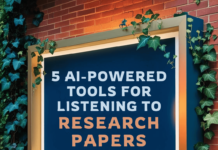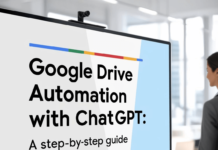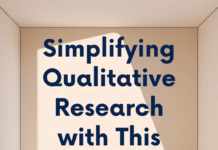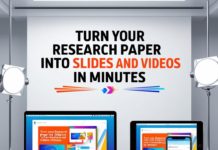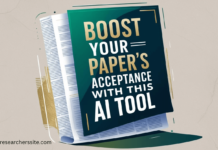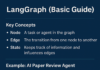In today’s data-driven world, effective automate data analysis is the key to making informed decisions. But not everyone is an expert in coding or statistical methods, and this is where Julius AI tool shines. This AI-powered tool is an intuitive platform designed to make data analysis simple, accessible, and insightful for everyone.
Whether you are a beginner looking to understand your dataset or an expert aiming to speed up your analysis, Julius AI is your perfect companion.
In this blogpost, I will explore how Julius AI works step by step.
I will explain the process step by step so that you can use it confidently and effectively.
# Automate Data Analysis Easily with This AI-Powered Tool
Here is a step-by-step guide to easily automate data analysis using this AI-powered tool:
Step #1: Getting Started with Julius AI to Automate Data Analysis
Visit Julius AI and Log In
Head over to www.julius.ai and log in using your credentials. If you’re a new user, take a moment to register—it’s quick and free!
Step #2: Uploading Your Data File
Attach Your Data File
Once logged in, click the Attach File button to upload your dataset. Julius AI accepts a wide range of file formats, including CSV, Excel, and JSON, so you are covered no matter how your data is stored.
Pro Tip: Ensure your file is clean and properly formatted to get the most accurate results.
Step #3: Entering Your Analysis Prompt
Write a Prompt for Data Analysis
Julius AI thrives on prompts! In the text box provided, specify what you want to achieve.
Example Prompt: Generate graphs for exploratory data analysis (EDA).
Step #4: Generating Graphs for EDA
Julius AI Generates Python/R Code
Based on your prompt, Julius AI will generate code in Python or R, depending on your preference.
Visualizing the Data
Julius will create a variety of graphs, such as scatter plots, histograms, and boxplots, to help you explore your data visually.
Actionable Tip: Use these graphs to identify trends, patterns, or anomalies in your dataset.
Step #5: Checking Data Quality
Evaluate Data for Quality Issues
Another powerful feature of Julius AI is its ability to assess data quality. Enter prompts like:
Check data for outliers.
Visualize the Results
Julius will generate the relevant Python/R code to detect outliers and display visualizations (e.g., boxplots with outlier markers).
Why This Matters: Understanding data quality ensures accurate and reliable analysis.
Step #6: Conducting Statistical Tests
Perform Advanced Analysis
For deeper insights, you can prompt Julius AI to perform statistical tests such as t-tests, ANOVA, or correlation analysis.
Example Prompt:
Run a t-test to compare Group A and Group B.
Get Results Instantly
Julius AI will provide detailed statistical outputs and explain what the results mean, making complex tests easier to interpret.
Step #7: Iterative Analysis
Keep Exploring
Julius AI is not limited to EDA and statistical tests. You can use it to perform:
- Data cleaning
- Regression analysis
- Machine learning model building
Simply type the appropriate prompt, and Julius AI will guide you through each step.
How Julius AI Educates While It Works
One of Julius AI’s standout features is its educational value. As it generates code and performs analyses, it also teaches you how to do it yourself. You can save the Python/R code, study it, and even reuse it for future projects. It empowers you to become proficient in data analysis over time.
In my earlier blogpost, I demonstrated how to plot a dataset in one line of code with AutoViz
Conclusion: Automate Data Analysis Easily with This AI-Powered Tool
Julius AI is revolutionizing the way we approach data analysis. Here’s what makes it special:
- It’s easy to use, even for beginners.
- It automates coding tasks while teaching you valuable skills.
- It provides actionable insights through clear visualizations and results.
If you are looking to transform how you handle data, Julius AI is your go-to tool.